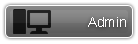 Thanks: 95 times
Was thanked: 159 time(s) in 140 post(s)
|
I am in the process of overhauling and redesigning the website. I'm adding a lot more tools and changing some things. Is there anything you would like to see? Any tools you wish you could have? Anything you wish worked differently?
|
|
|
|
|
|
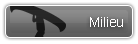 Was thanked: 2 time(s) in 2 post(s)
|
How about a monthly Photo Contest?
fishguts
|
|
|
|
|
|
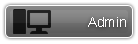 Thanks: 95 times
Was thanked: 159 time(s) in 140 post(s)
|
Originally Posted by: fishguts  How about a monthly Photo Contest?
fishguts
I probably will implement a photo contest at some point. Any suggestions on prizes?
|
|
|
|
|
|
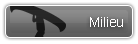 Was thanked: 1 time(s) in 1 post(s)
|
Love the site overall, but I've found the process for uploading pictures and adding them into albums and trip reports to be pretty slow and cumbersome. Also, I don't think it's possible to add an existing picture from an album to a campsite or portage - something I've wanted to do on several occasions.
|
|
|
|
|
|
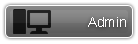 Thanks: 95 times
Was thanked: 159 time(s) in 140 post(s)
|
Originally Posted by: bwbrian 
Love the site overall, but I've found the process for uploading pictures and adding them into albums and trip reports to be pretty slow and cumbersome. Also, I don't think it's possible to add an existing picture from an album to a campsite or portage - something I've wanted to do on several occasions.
Yes, I agree with what you have said. I have tried looking at different ways of uploading pictures. Believe it or not, uploading pictures to a trip report is faster than it used to be... I will try and overhaul the whole system someday, including uploading multiple pictures at once and asynchronously. The first change will probably be using the image upload form that is used on the forum and the trip report writer. It seems to work pretty well. Another change I will make soon is incorporating a "Choose Location" in the upload form so you don't have to go back in and do it later. For now, here are some tips:
Setting a Photo's Location
You actually can add a location to a photo after the fact. Go to My Photo Albums under My MNC. Click on the album and click on the Edit Photo Info link on the applicable picture.

Click on the link next to Location (Lat,Lng). If there is no location set, it says None. A map will pop up, which you can use to choose the location. Zoom in until you can see the campsites.

Click on the location (click on the campsite, portage, or entry point if that is where it is) and press Save Location. To set a photo to no location, press Set to No Location.
From the Edit Photo screen you can also add the picture to more than one album. As you can see in the screenshot above, I have the picture in two albums - Buck Lake Trip and Campsites - Buck Lake. You can add a photo to as many albums as you want. I find this very useful when I am trying to organize all my photos of campsites and still keep all of one trip's photos together. To remove the picture from an album, click on the red X next to it. Removing all of the albums puts the photo in your default album. Conversely, putting it in one album removes it from your default album.
You can also get to the Edit Photo screen from just the photo's page (multiple ways to get to it). If it is your photo, you should see an Edit Photo link on the page.

I'm sorry this wasn't more apparent. I'll try to change it so it stands out a little more.
Uploading Smaller Pictures
A big reason photos take so long to upload is their size. There is a 6 MB size limit on the upload, but 4-5 MB photos take a very long time to upload. If you are trying to add multiple photos (for example, in a trip report), this can take too long. If you reduce the size of the pictures beforehand, though, it goes quickly and doesn't significantly impact how the photo looks on the website. (You won't be able to download it and make an 8x10 print, though.) I use a free tool called Image Resizer for Windows. You can create smaller copies of your pictures - and you can do it in bulk by selecting multiple photos before running it. I find that even using the "Large" setting greatly increases the uploading speed, and you don't notice the difference in the photo quality (unless you are really trying to zoom in). After each of my trips, I upload dozens of pictures. If I have resized them, it doesn't seem to take very long.
|
|
|
|
|
|
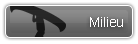 Was thanked: 1 time(s) in 1 post(s)
|
Thanks for the tips - very helpful!
|
|
|
|
|
|
 Thanks: 6 times
Was thanked: 28 time(s) in 22 post(s)
|
How about ... enabling use of the Esc key to close a window on the map? That would make checking out campsites, etc., a little more convenient. Thanks!
|
|
|
|
|
|
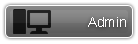 Thanks: 95 times
Was thanked: 159 time(s) in 140 post(s)
|
Originally Posted by: Gavia  How about ... enabling use of the Esc key to close a window on the map? That would make checking out campsites, etc., a little more convenient. Thanks! Great idea, and not too hard to implement. I'll put it in. Edit: I finished making the change - it was really easy. You can now use the escape key to close the detail windows. Edited by user Friday, April 18, 2014 5:30:47 PM(UTC)
| Reason: Not specified
|
 1 user thanked Ben Strege for this useful post.
|
|
|
|
 Thanks: 6 times
Was thanked: 28 time(s) in 22 post(s)
|
While we're at it, could you make it so that one has to hide the Disclaimer screen only once after adding a photo? And is there a way to make the map window bigger? Neither one is a big deal, but you did ask ... :-)
|
|
|
|
|
|
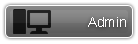 Thanks: 95 times
Was thanked: 159 time(s) in 140 post(s)
|
Originally Posted by: Gavia  While we're at it, could you make it so that one has to hide the Disclaimer screen only once after adding a photo? And is there a way to make the map window bigger? Neither one is a big deal, but you did ask ... :-) In the future, I will probably only make members acknowledge the disclaimer once and then they would never have to see it again. That would fix the "upload photos" problem. As for making the map bigger, you can use the full screen button. To get the menu while in full screen mode, right click anywhere and choose Menu.
|
 1 user thanked Ben Strege for this useful post.
|
|
|
|
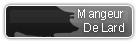 Thanks: 2 times
Was thanked: 2 time(s) in 2 post(s)
|
Ben, this could be just my visual preference, but the forum posts have too much space. Meaning, they are too big and scrolling/reading takes a long time. I like the way they are organized, it takes almost a full screen shot on my laptop for just a single line of text posted. Maybe eliminate the spaces between the icons on the left? Just my two cents.
|
|
|
|
|
|
 Thanks: 6 times
Was thanked: 28 time(s) in 22 post(s)
|
Another option would be to increase the width of the left column and decrease the right, meaning there'd be less space for message text. That probably wouldn't be a problem. Another option would be to put a link below each person's avatar indicating there's more information available, with a background page containing that info. It could be a right-click function or a left-click popup, the latter of which I'd prefer.
|
|
|
|
|
|
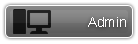 Thanks: 95 times
Was thanked: 159 time(s) in 140 post(s)
|
Originally Posted by: jeemon  Ben, this could be just my visual preference, but the forum posts have too much space. Meaning, they are too big and scrolling/reading takes a long time. I like the way they are organized, it takes almost a full screen shot on my laptop for just a single line of text posted. Maybe eliminate the spaces between the icons on the left? Just my two cents. I agree - I just didn't know I could change it. I figured it out. I took out the avatar and eliminated some of the unnecessary lines, which should shorten up the posts quite a bit. Originally Posted by: Gavia  Another option would be to put a link below each person's avatar indicating there's more information available, with a background page containing that info. It could be a right-click function or a left-click popup, the latter of which I'd prefer. To get more information, you can click on the user's name or on the drop down box next to their name.
|
|
|
|
|
|
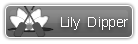 Thanks: 7 times
Was thanked: 6 time(s) in 3 post(s)
|
|
|
|
|
|
|
| Users browsing this topic |
|
Guest
|
Forum Jump
You can post new topics in this forum.
You can reply to topics in this forum.
You can delete your posts in this forum.
You can edit your posts in this forum.
You cannot create polls in this forum.
You can vote in polls in this forum.